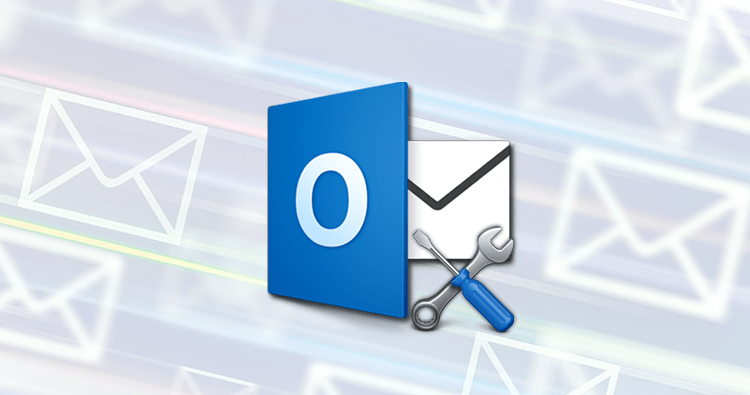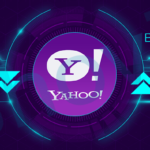Summary: Exchange Server is unavailable error can be encountered in all editions of Exchange Server, including 2007, 2010, 2013 2016 and 2019. If you have been affected by this error, you can consult this blog for manual and automated solutions.
Sometimes, an error may occur when you use MS Outlook. Sometimes, however, the error is resolved by itself, but it may occur later. MS Outlook may not respond to your requests and you might lose access to any mailbox items or other data. This error can be fatal and cause a data loss.
Before you start looking for the solution to the error, it is important to understand the causes.
Possible reasons for the ‘Exchange Server Unavailable’ error
This error could be caused by many reasons. Below are a few of the reasons.
- Slow or poor network connection: A slow or poor network connection can cause Exchange Server inaccessibility.
- An incorrect Outlook profile configuration: If an MS Outlook profile has been wrongly configured, it may cause problems with Outlook and Exchange Server.
- Network connectivity problem: Another reason for abnormal behavior in MS Outlook is network connectivity.
Related Blog: How to Export Yahoo Mailbox to MS Outlook
Repair the error “Exchange Server Unavailable”
There are few manual solutions to the ‘Exchange Server unavailable’ error.
- Modify Registry settings
- You can check for the ‘read-only mode’
Let’s go over each one in more detail.
Solution 1 : Modify Registry Settings
- Click on Run, then type Regedit and click on the OK button.
- To make a device change, hover over Registry editor and click on Yes. This will take you to the Registry editor pane.
- To expand, click on Computer and then choose Software.
- Move to Microsoft, then Office > Outlook > RPC.
- Move to File > New > DWORD, type DefConnectOpts, and then click on the Enter button.
- Next, click on DefConnectOpts. Click on Modify to Give Value 0. Then click on OK.
Solution 2 – Check for the ‘read only’ mode
Many MS Outlook users prefer to place Outlook Data File in read only mode, whether they intend it or not. It should not be set in read-only mode. You will also need to determine the exact location of Outlook Data Files to confirm if Outlook Data Files have been set to read-only mode.
- For PST Data file: C:Users AppData >Local> MicrosoftOutlook
- For OST Data file: C:Users AppData >Local> MicrosoftOutlook
Note: The location of Outlook data files may differ between different OS.
A professional, automated solution
You can use Exchange OST Recovery to access Exchange OST files in other formats if your Exchange Server goes into dismount stage. This tool allows you to convert OST files to PST and other file formats, without altering the original data. It allows user to secure and smooth OST file conversion without any data loss.
Conclusion:
We have covered both automated and manual solutions to fix the “Exchange Server Unavailable” error in this blog. If you want a simple and hassle-free way to fix this error, then I recommend this Professional Regain Exchange OST Recovery Tool over manual solutions. It is safe, secure and smoothly recover all data and saved into working format. The tool available with Free trial version and embedded with full features rather than to save all data. Go through free version to see recoverable data.